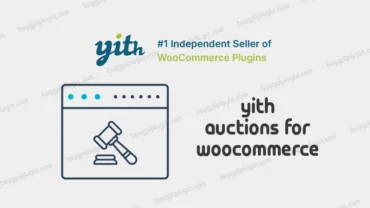WP Rocket is the most powerful web performance plugin in the world. It will instantly reduce your load time and boost your Google PageSpeed and Core Web Vitals scores. No coding skills are needed.
How do WP Rocket works?
As I mentioned before, upon installing WP Rocket you will see immediate enhancements in your website’s performance. But to dig deeper into its actual potential, we will have to navigate to the WP Rocket settings.
Dashboard Tab – The most important thing you will find here are some quick actions. When you’ve made some big changes to your website, it is recommended to purge the entire cache. So your changes will be immediately visible to your visitors. Here you can also preload those pages to get them back into the cache.
Cache Tab – In this tab, you can configure the basics of your site’s caching functionality. Here you can create a separate cache for both mobile and logged-in users. This is great to offer an optimal experience to mobile users or when you want to preload restricted content only visible to logged-in users.
File optimization tab – This feature will allow you to shrink the size and number of your HTML, CSSS, and JS files without having to sacrifice functionality. Through enabling minification, concatenation, and other settings you can significantly optimize your website from its core.
Media Tab – WP Rocket also implements several strategies to speed up the loading time of your images and videos. Through its lazy loading feature, your website will only load the media that is necessary.
Preload Tab – In this tab resides one of the most powerful WP Rocket features: cache preloading. This allows you to preload your pages and posts into the cache which is particularly helpful for pages that get little traffic. The first visitor after will not need to waste any time waiting on your page to load. Simply preload it for them using either the Sitemap or Bot method.
Advanced Rules Tab – Not only is WP Rocket great for any beginner WordPress designer, they have also features catered to the more advanced users. In the Advanced Rules Tab, you can choose exactly which content is being cached, who sees it, and when specific content is being purged.
Database Tab – The longer you have a WordPress website, the more information you will gather. This can be in the form of post revisions, auto-draft, and other stuff that is basically useless. In the Database Tab, you can clean up your database and remove all the extra information. A great feature WP Rocket offers is a scheduled database cleanup. This enables you to always keep your website optimized without having to think about it all the time.
CDN Tab – Here you can connect to a separate CDN service by rewriting your URLs for your specific CDN. The nice thing is that you can set separate rules for all files, images, CSS, and/or JavaScript.
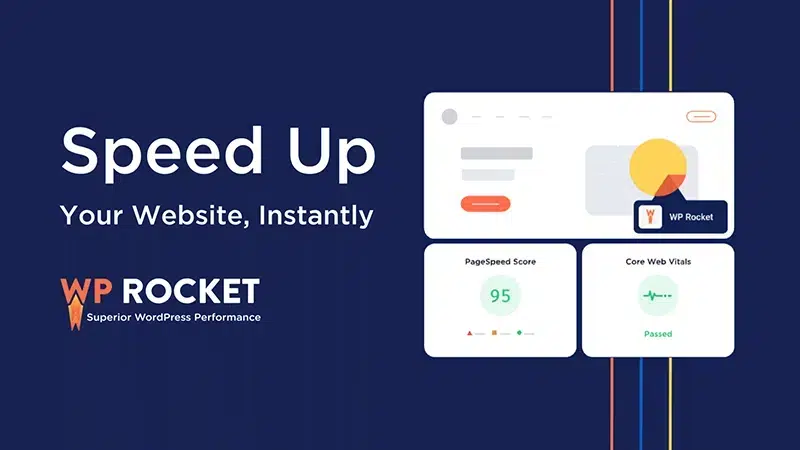
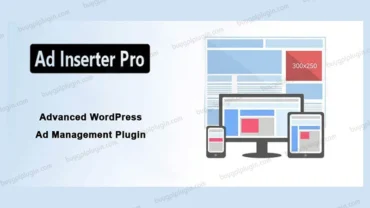
![[GPL] WP Project Manager Pro – Business](https://buygplplugin.com/wp-content/uploads/2020/12/buy-gpl-plugin-wp-project-manager-pro-business.webp)